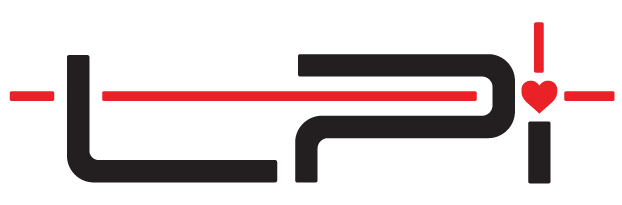Laser Setup
Tripod Setup
When measuring with the LT, it will be secured on top of a professional photography tripod. Ensuring the tripod is properly set up is the first step to capturing accurate measurements.
- Release the upper clips on each tripod leg to extend them.
- Verify that each leg is fully extended and then secure the upper clips.
- Fully spread each leg of the tripod out and place it in the workspace.
Take note of the laser mount on top of the tripod. This is the point that will establish a physical connection between the LT, tripod, and tablet. The top mounting hole is used for the LT while the side mounting hole is used for the tablet.
Laser & Tablet Setup
Once the tripod is set up, the LT will be the next step to focus on.
- Remove the LT from its storage case.
- Insert the stud located on the bottom of the LT into the mounting hole on top of the laser mount mentioned in the section above.
- Remove the tablet from its storage case.
- Insert the stud located on the underneath side at the top of the tablet mount into the side mounting hole of the laser mount.
- Rotate the horizontal micro-adjust on the LT so that it is positioned on the same side as the tripod. Most users will have it 45º to the right or left of the tablet (dominate hand).
- Tighten the silver T-knob on the laser mount.
- Ensure the lower plate of the LT does not have any movement when trying to rotate it.
Establish the LT Connection
The final step of the process is loading the templating application and establishing a connection between the LT and the tablet.
- Launch LT3Raptor on the tablet.
- Sign in to LT3 using your user account/password if this is the first time loading it.
- An internet connection is required to sign in the first time.
- An internet connection is required to sync jobs to LPI Cloud and re-authenticate the user account.
- Click Add to create a new job.
- Enter the job information relevant to what you will be measuring.
- Click Add.
- Press the power button on the LT.
- Insert the USB cable coming from the LT into the tablet.
- LT3 should automatically establish a connection between the LT and the tablet.
- Ensure the 2D Lock is in the locked position indicated by two red dots on the top of the LT.
- Click Continue.
- Move the tripod to any location on the job site that provides the optimal positioning for the LT.